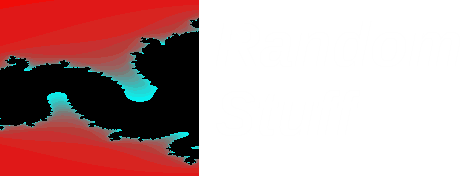Since I came across it a number of years ago I have always wanted to have a go at this but never found the time.
Now is the time, I am going to install LFS onto a virtual disk and run it under KVM. This post and others will be used to document the process and any issues encountered.
First off I need a virtual disk image to install onto, this can be created with qenu-img, e.g.
qemu-img create -f <fmt> <image filename> <size of disk>
I have gone with qcow2 format and a size of 10GB to start with. There are some other interesting options which I will look at later including encryption.
I now have a disk image (/tmp/LFS.img), but to make use of it I really need to partition it. So how do I partition my image file, I need to manipulate it so that I can run fdisk or parted on it. Fortunately I have found an application called qemu-nbd which exports the qemu disk image using NBD protocol, therefore I should be able to access the block device it creates.
To make use of network block devices I need to make sure the nbd module is loaded and if not insert it using modprobe -v nbd, this creates multiple nbd devices (/dev/nbd0-15). Using one of these devices we connect to the exported image using qmeu-nbd.
qemu-nbd -c /dev/nbd0 /tmp/LFS.img
This now means we can use our partitioning tools on /dev/nbd0 to manipulate our disk image.
# fdisk -l /dev/nbd0
Disk /dev/nbd0: 10.7 GB, 10737418240 bytes
255 heads, 63 sectors/track, 1305 cylinders, total 20971520 sectors
Units = sectors of 1 * 512 = 512 bytes
Sector size (logical/physical): 512 bytes / 512 bytes
I/O size (minimum/optimal): 512 bytes / 512 bytes
I have created a 2GB swap partition and 8GB partition for the OS.
# fdisk -l /dev/nbd0
Disk /dev/nbd0: 10.7 GB, 10737418240 bytes
255 heads, 63 sectors/track, 1305 cylinders, total 20971520 sectors
Units = sectors of 1 * 512 = 512 bytes
Sector size (logical/physical): 512 bytes / 512 bytes
I/O size (minimum/optimal): 512 bytes / 512 bytes
Disk identifier: 0x03db5ccc
Device Boot Start End Blocks Id System
/dev/nbd0p1 2048 16779263 8388608 83 Linux
/dev/nbd0p2 16779264 20971519 2096128 82 Linux swap / Solaris
To be able to use these partitions kernel needs to know about them, therefore I have used kpartx to add these to devicemapper and I now have the devices /dev/mapper/nbd0p1 & /dev/mapper/nbd0p2.
**update**
While this works and gives me access to the partitions I created on my disk image, I ran into a problem installing grub. Looking into this there is an easier way to make the partitions available. When loading the nbd module, if I pass the argument max_part=16 (this tells will create a maximum of 16 partitions for this block device, the default is 0, hence I did not see my partitions) device entries are created for my partitions so I can access them via /dev/nbd0p1 & /dev/nbd0p2 once I have run qemu-nbd command as above.
I have created a swap area on nbd0p2 using mkswap and created an ext3 filesystem on nbd0p1 using mke2fs -j .
There is a note on LFS documentation about making sure the version of e2fsprogs on the host system does not add any custom features which could cause problems with the final system.
# debugfs -R feature /dev/mapper/nbd0p1
debugfs 1.42.3 (14-May-2012)
Filesystem features: has_journal ext_attr resize_inode dir_index filetype sparse_super large_file
This filesystem should be fine. If not e2fsprogs would need to be built from source and used instead.
Note for future reference, to disconnect this disk image, first we need to make sure that nothing is using it, then remove the devicemapper entries created by kpartx, then to disconnect the NBD using qemu-nbd. If the nbd module was loaded manually then remove it using modprobe -rv nbd.
To create my workspace I now need to mount the filesystem and activate the swap partition (swapon).
Now on to installing the OS.